5. VT AIR CLI¶
The VT AIR CLI Tool gives you the ability to configuare your VT AIR device via the console instead of the web GUI.
To access the tool open a Console connection via SSH or serial connection and type vtair-cli. Then type help to see all the configuration possibilities.
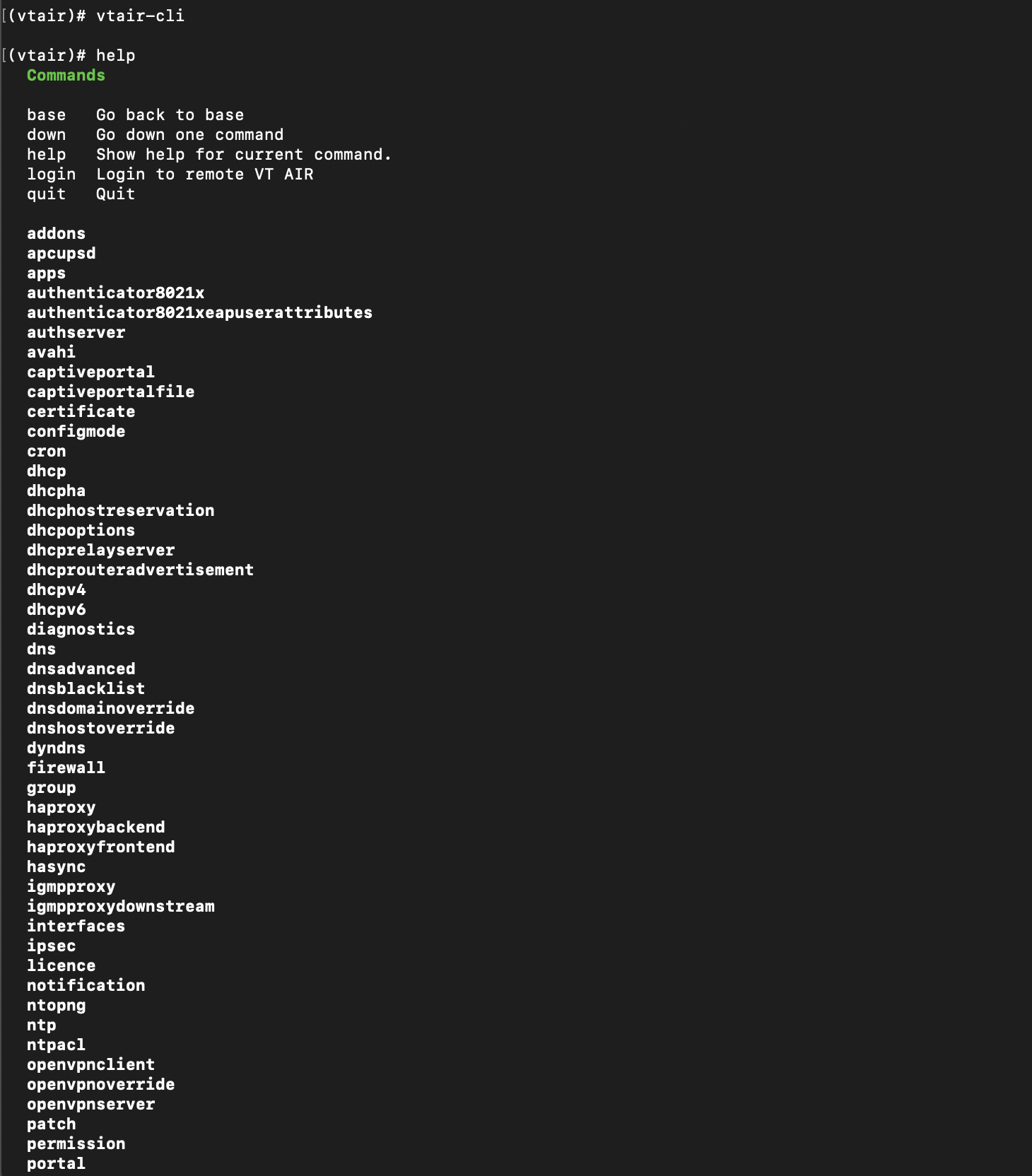
You can for example look at the interface configuration by typing interfaces then assign and then list. You will then be presented a list of the current interface configuration.
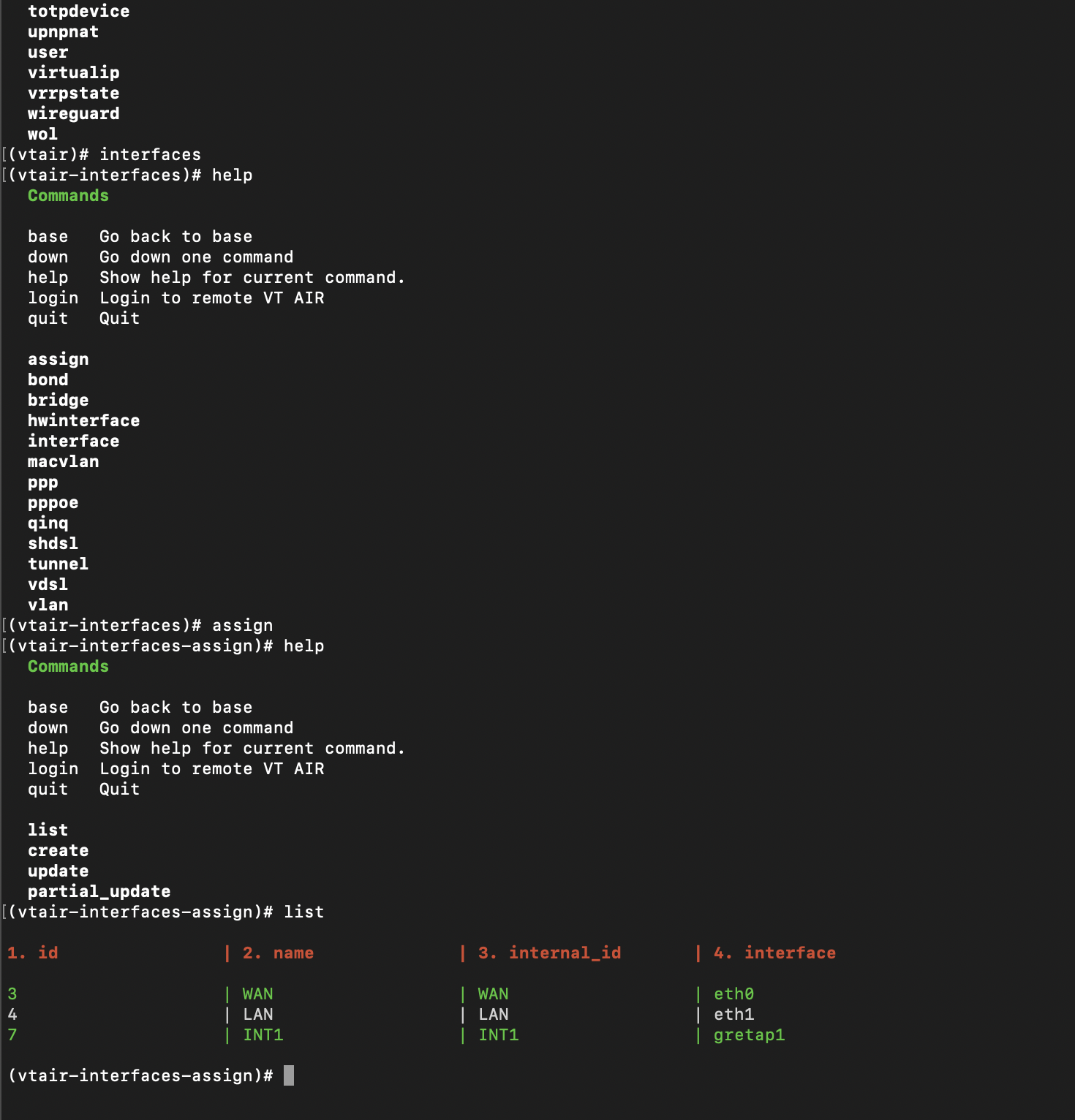
The CLI is organized by category, for example firewall or dns. You can always enter a category by writing the name and pressing ENTER. To go down one level enter down, to go back to the start enter base all followed by an ENTER.
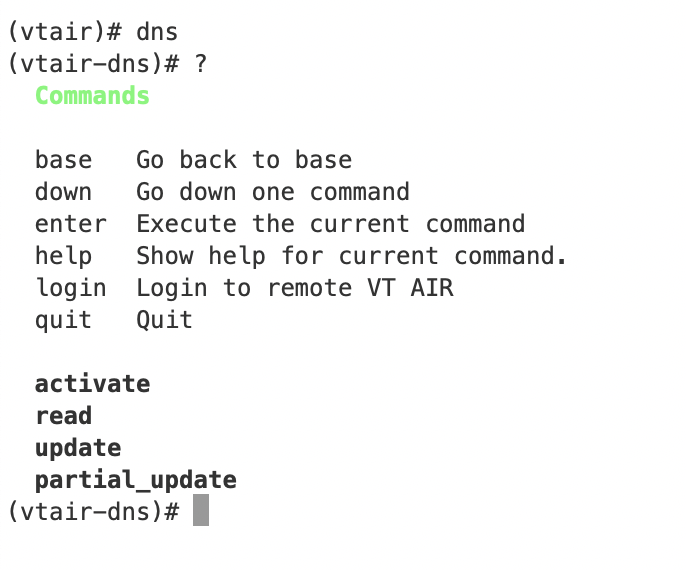
Entering a ? + ENTER will show the current options in the stage of the CLI.
activate is the same as Apply Change in the GUI. The difference between update and partian update is that in partial update not all fields need to be entered. On the other hand some values can not be deleted in partial update mode.
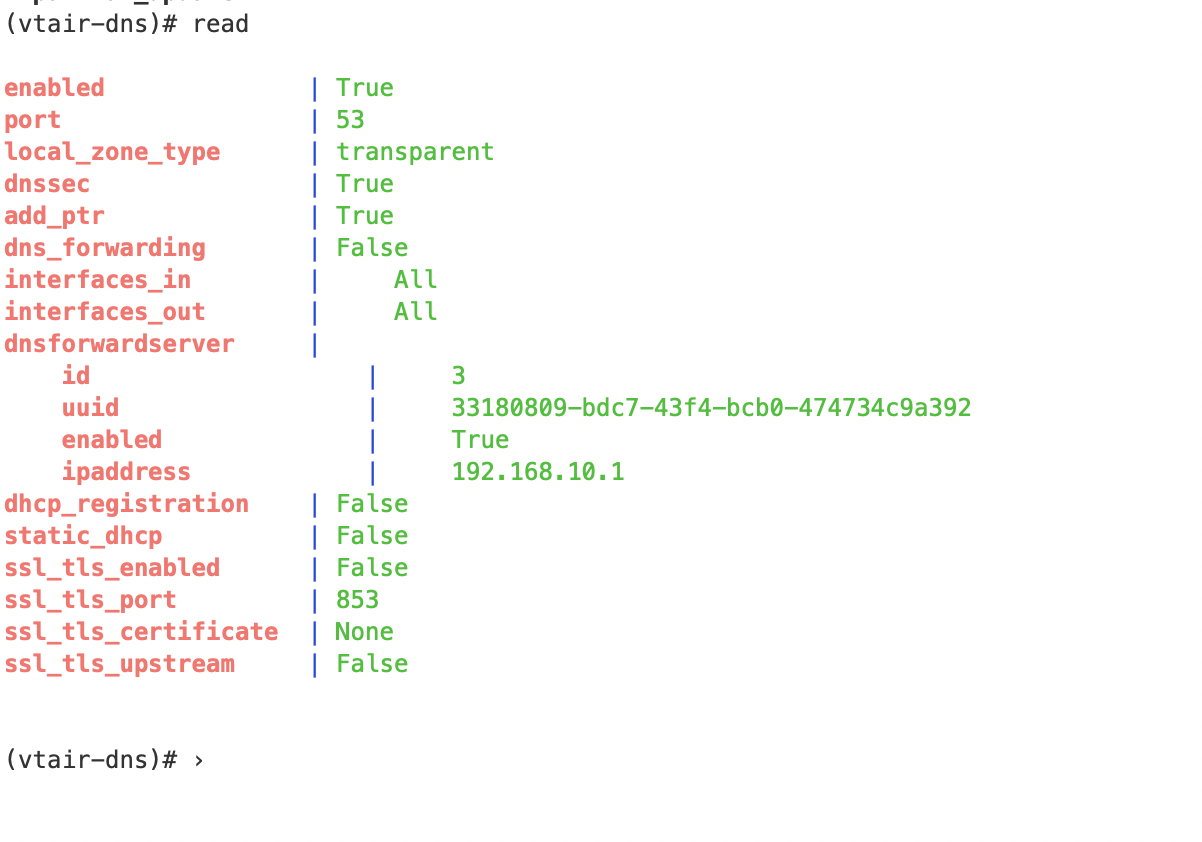
read will read out the value in this example the DNS settings.
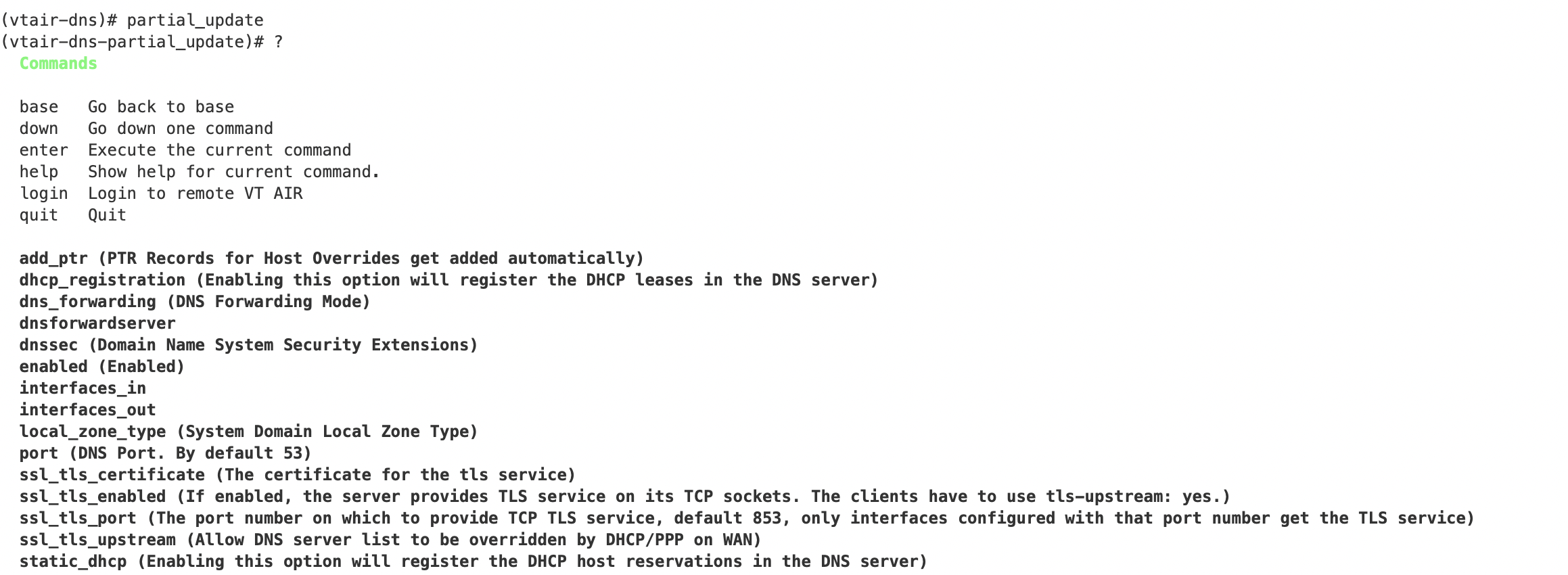
In this example we will enable the DNS Server by going to partial_update. The ? help will show all available fields with their explanation.
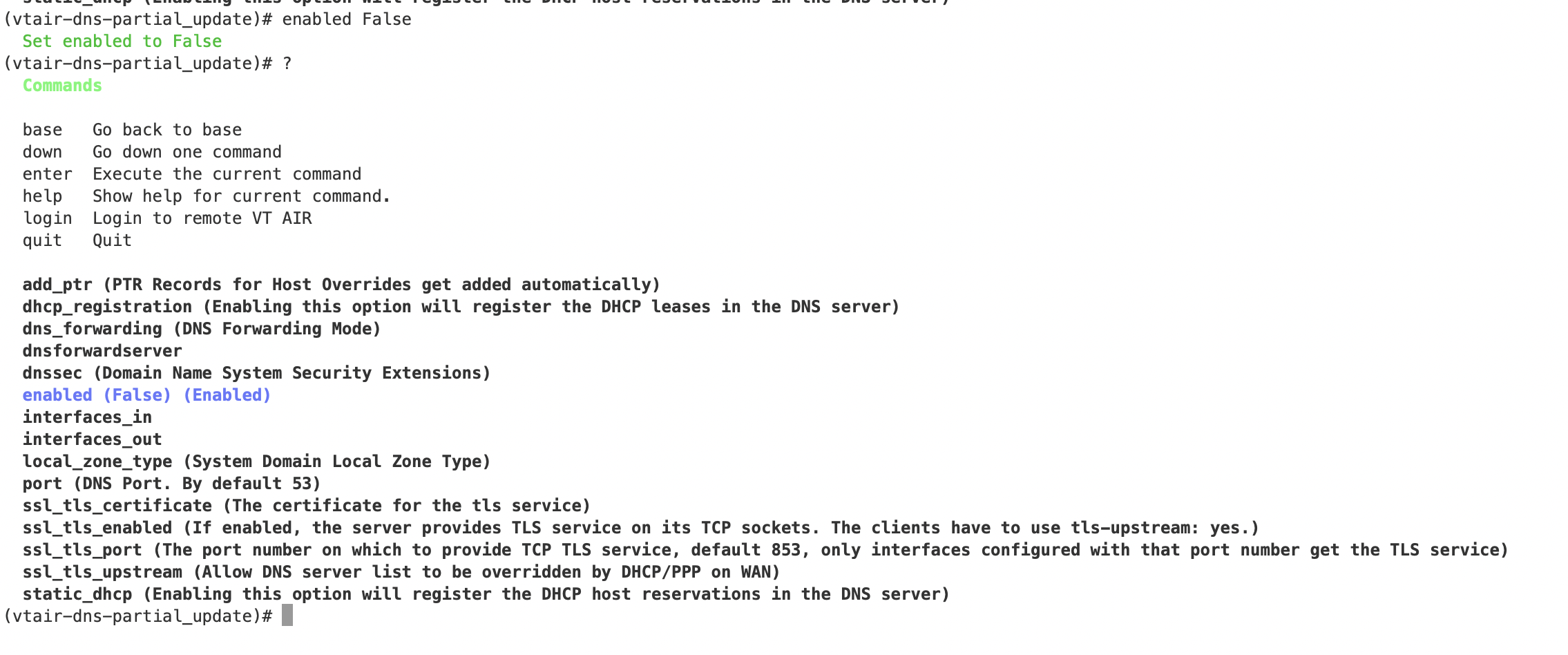
We can enable the DNS Server by entering enabled True and pressing enter. To submit the new value we have to also press enter again.
We can now check if the setting was applied with the read command.