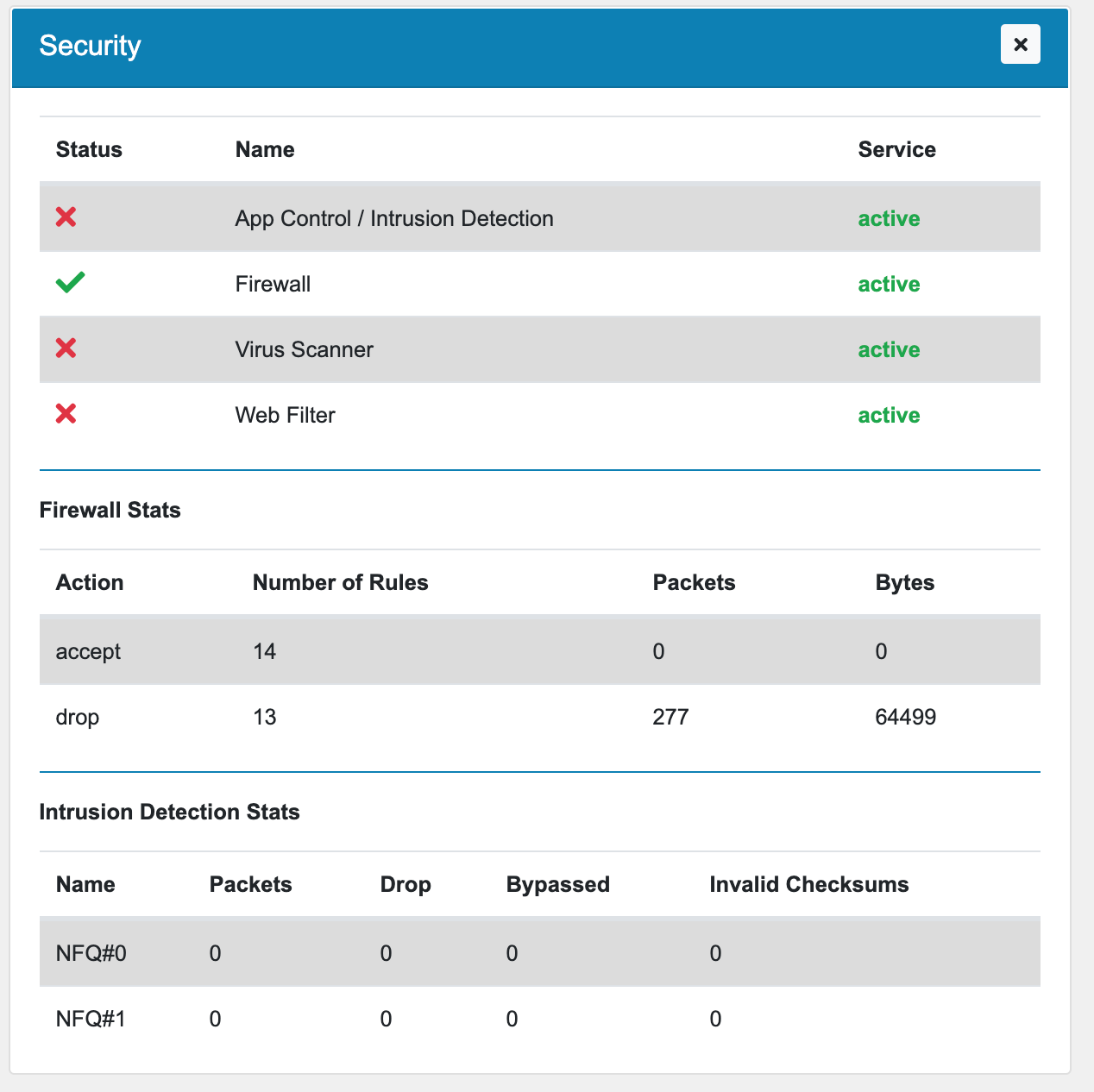7. Dashboard¶
The Dashboard is the first thing you see when you login to your VT AIR. You can always go back to the Dashboard by clicking on the Dashboard Menu entry or on the logo in the top left corner.
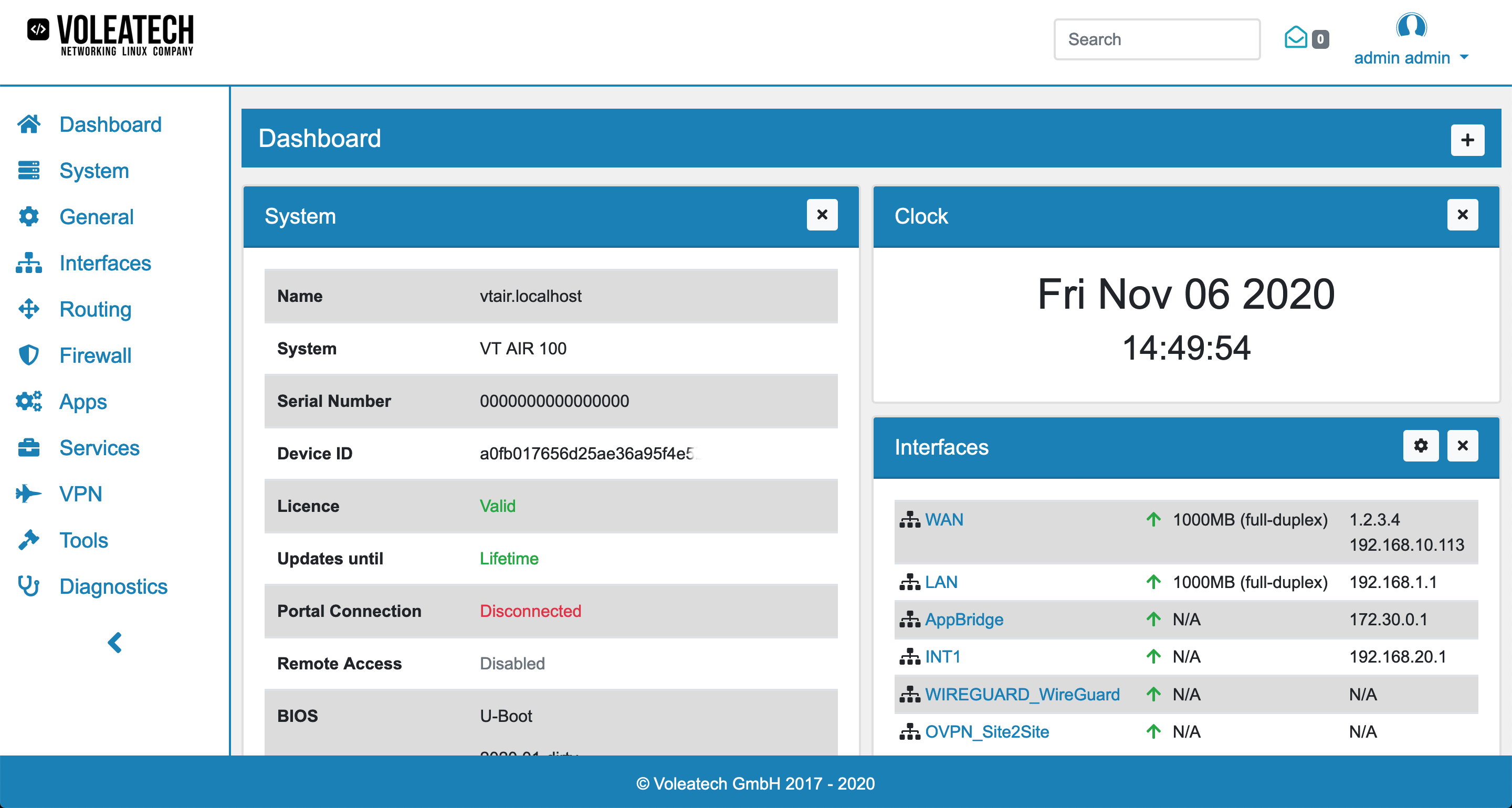
The Dashboard has 2 Columns by default and you can add widgets to each column individually. You can move them to a different place as well. The Columns can be changed in the Settings.
You can remove widgets by clicking the X on each widgets upper right corner.
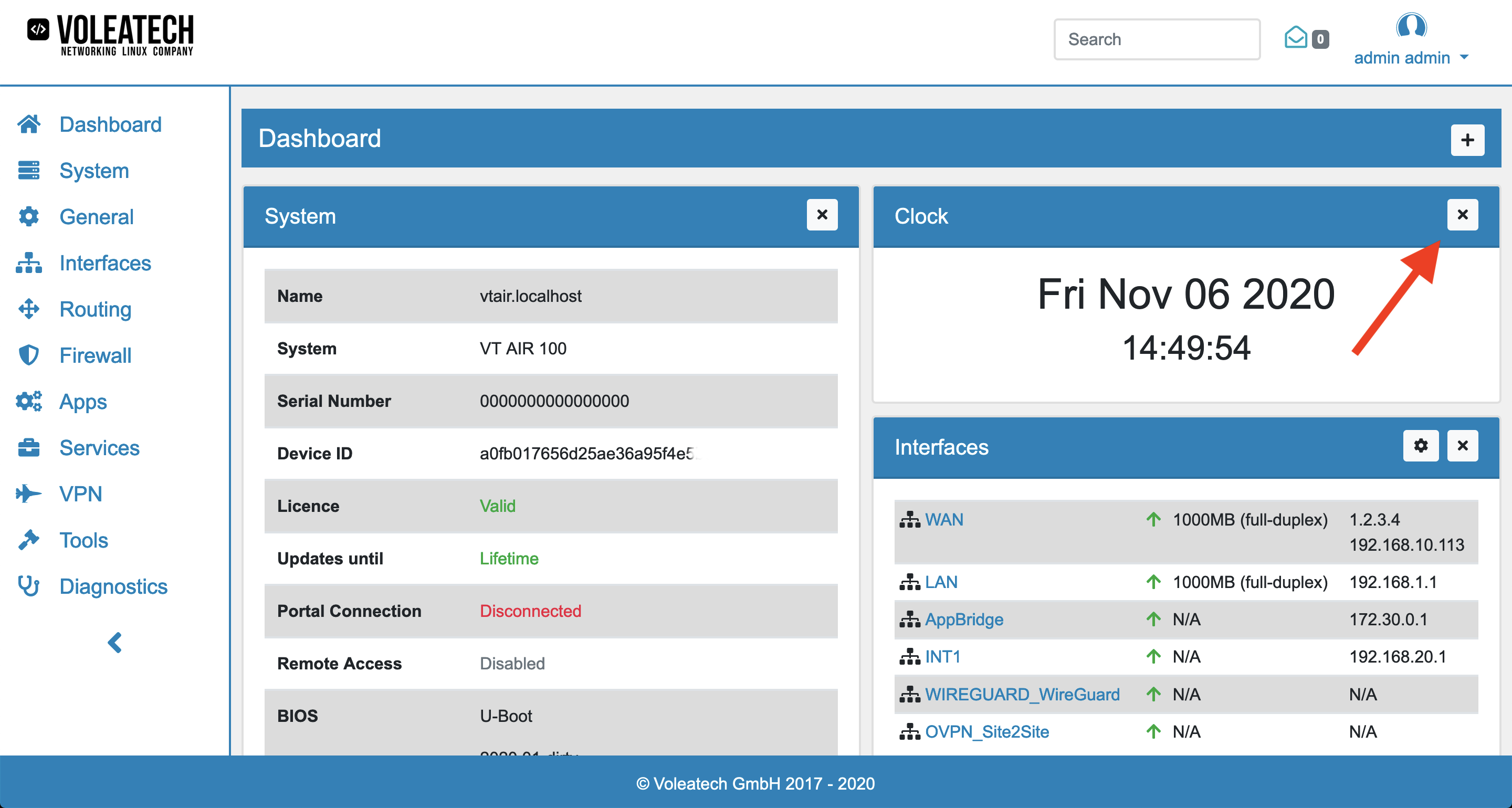
You can add widgets back or new ones to the dashboard by first clicking on the + in the dashboard banner. It will open a list of available widgets. Simply click on the + next to a widget to add it.
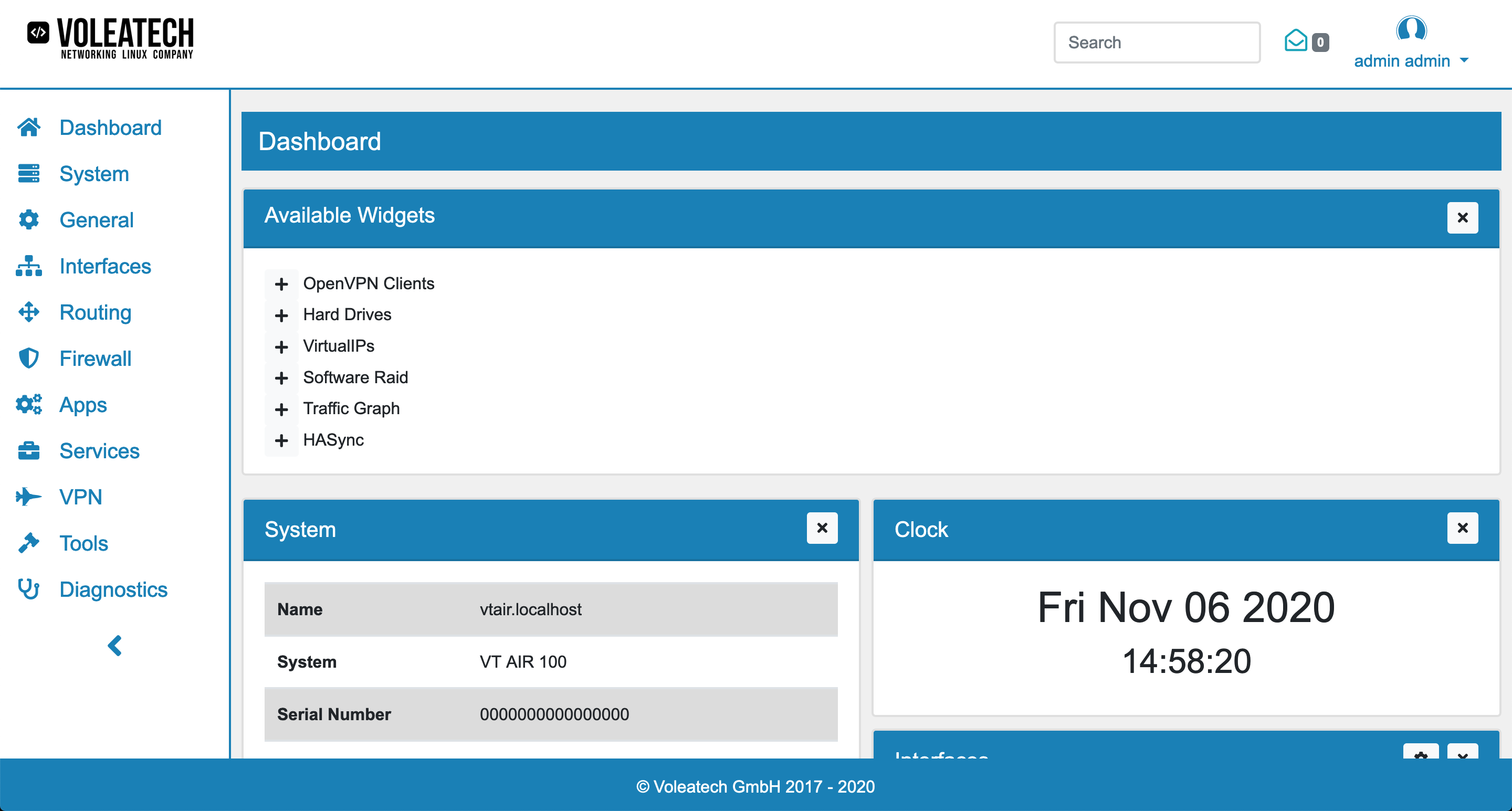
Some widgets offer the ability to change their settings. If they do, a wheel symbol will appear next to the X in the upper right corner of the widget.
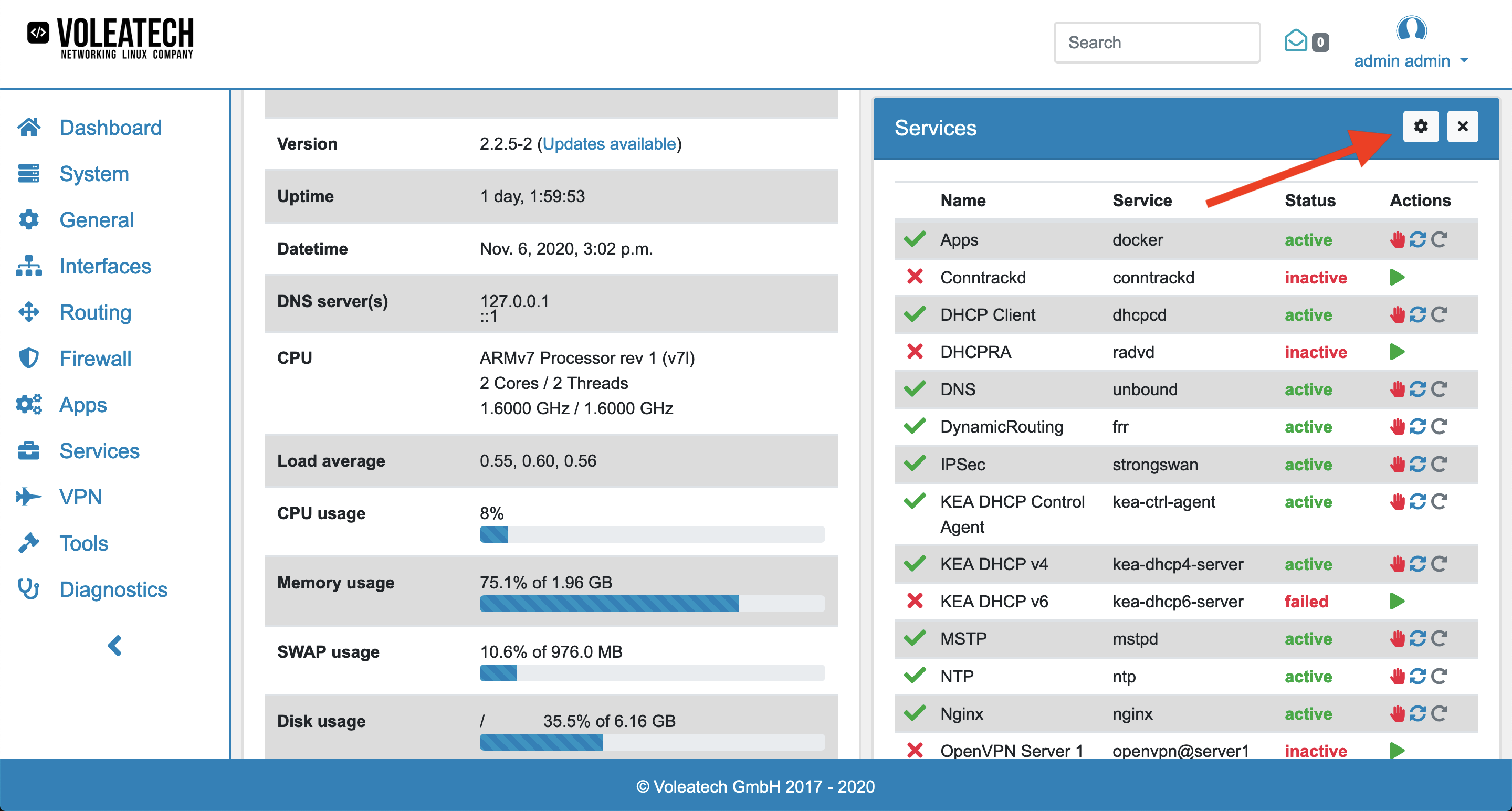
Widgets are updated automatically and do not need a browser refresh or reload.
7.1. States Widget¶
This widget shows the current number of states compared to the maximum configured number of stats. It also lists the number of offloaded states.
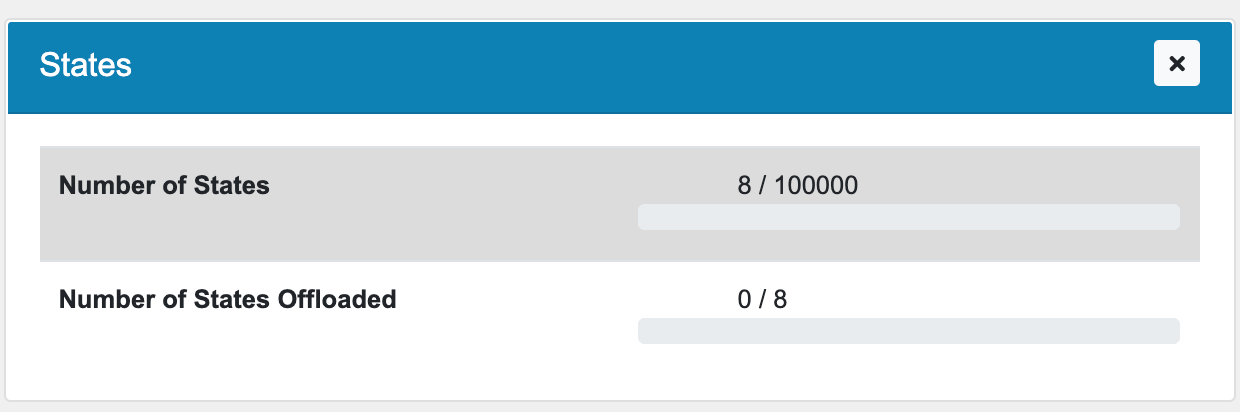
7.2. Security Widget¶
This widget shows the status of all security services. The Firewall Stats show stats of rules by category, e.g. accept, drop, etc. It also lists the number of rules, packets and bytes. The Intrusion Detection Stats show stats for each interface the number of packets, drops, bypasses and invalid checksums.