19.7. Examples¶
19.7.1. UniFi Controller¶
If you want to install the UniFi Contoller software on your VT AIR device you can do so via the Apps feature. Go to System → Apps → Images and click Add.
There is multiple images for the UniFi controller software available e.g. the image jacobalberty/unifi. Click Save and wait for the image to be installed. You do not need to create a volume for the UniFi Controller image since it automatically creates its own volume. Create a container based on your image. You do not need to activate Interactive Mode.
To access your UniFi controller go to http://IP-ADDRESS:8080/ or https://IP-ADDRESS:8443/ with the IP-ADDRESS being the one displayed in your Container overview panel.
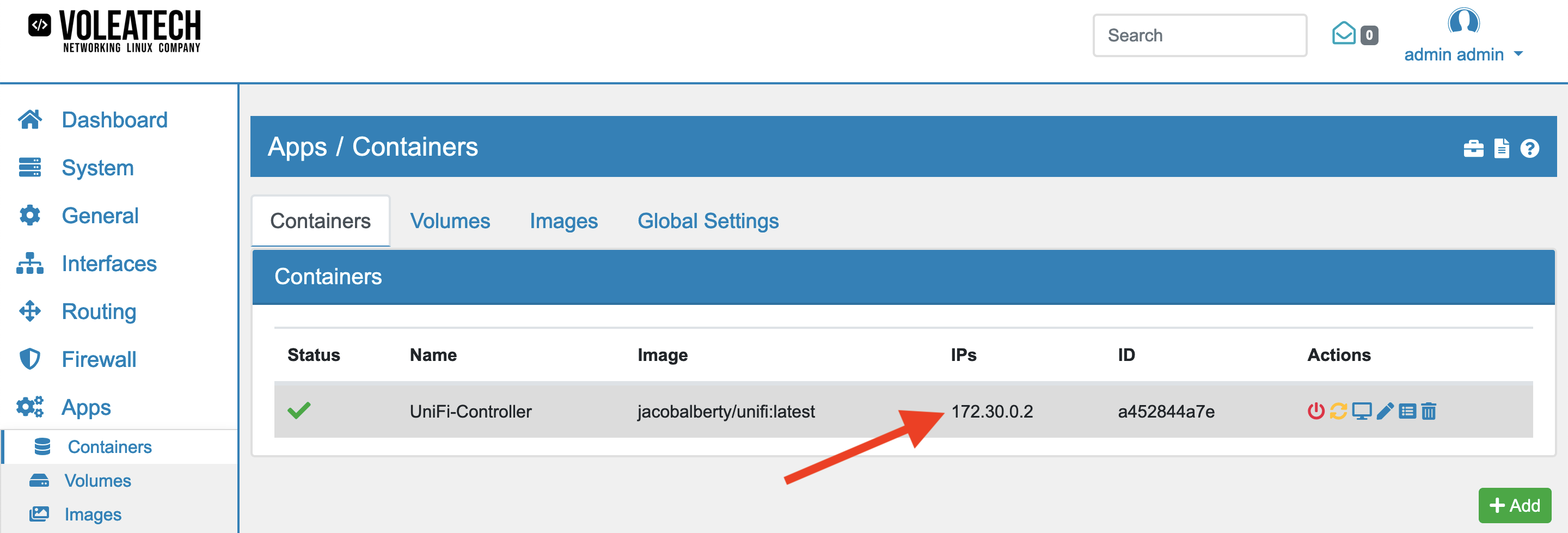
19.7.2. Debian¶
If you want to install the Debian Container on your VT AIR device you can do so via the Apps feature. Go to System → Apps → Images and click Add.
There is usually only the main Debian Image. Select it and click Save and wait for the image to be installed. You do not need to create a volume for the Debian image since it does not need a volume. Create a container based on your image. You do need to activate Interactive Mode and set the command to /bin/bash.
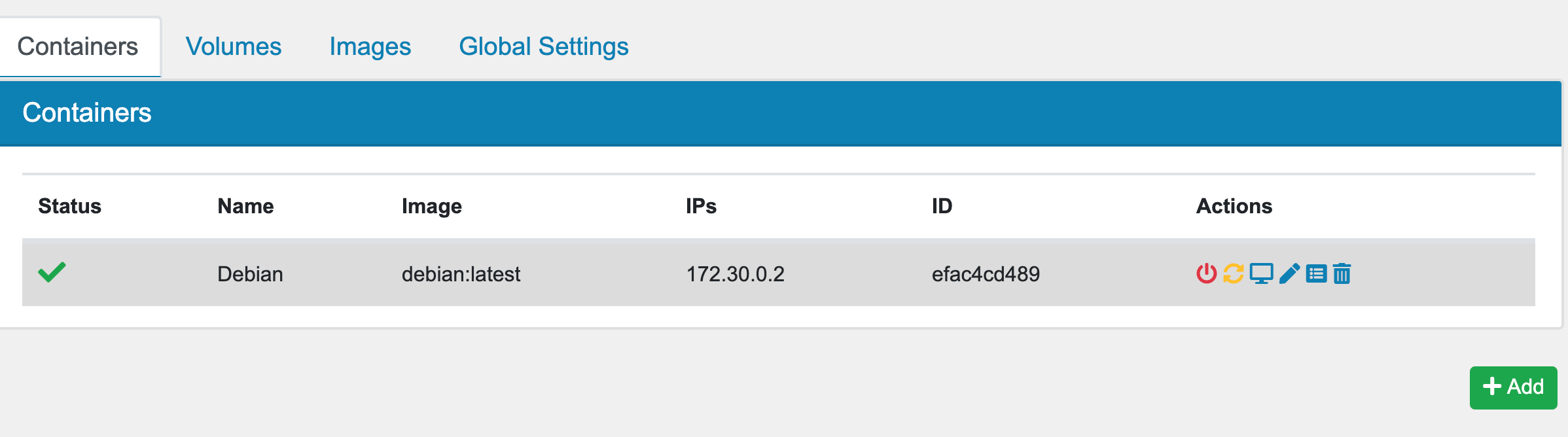
In interactive mode you can also access the console of the Debian Image by clickling on the console icon.
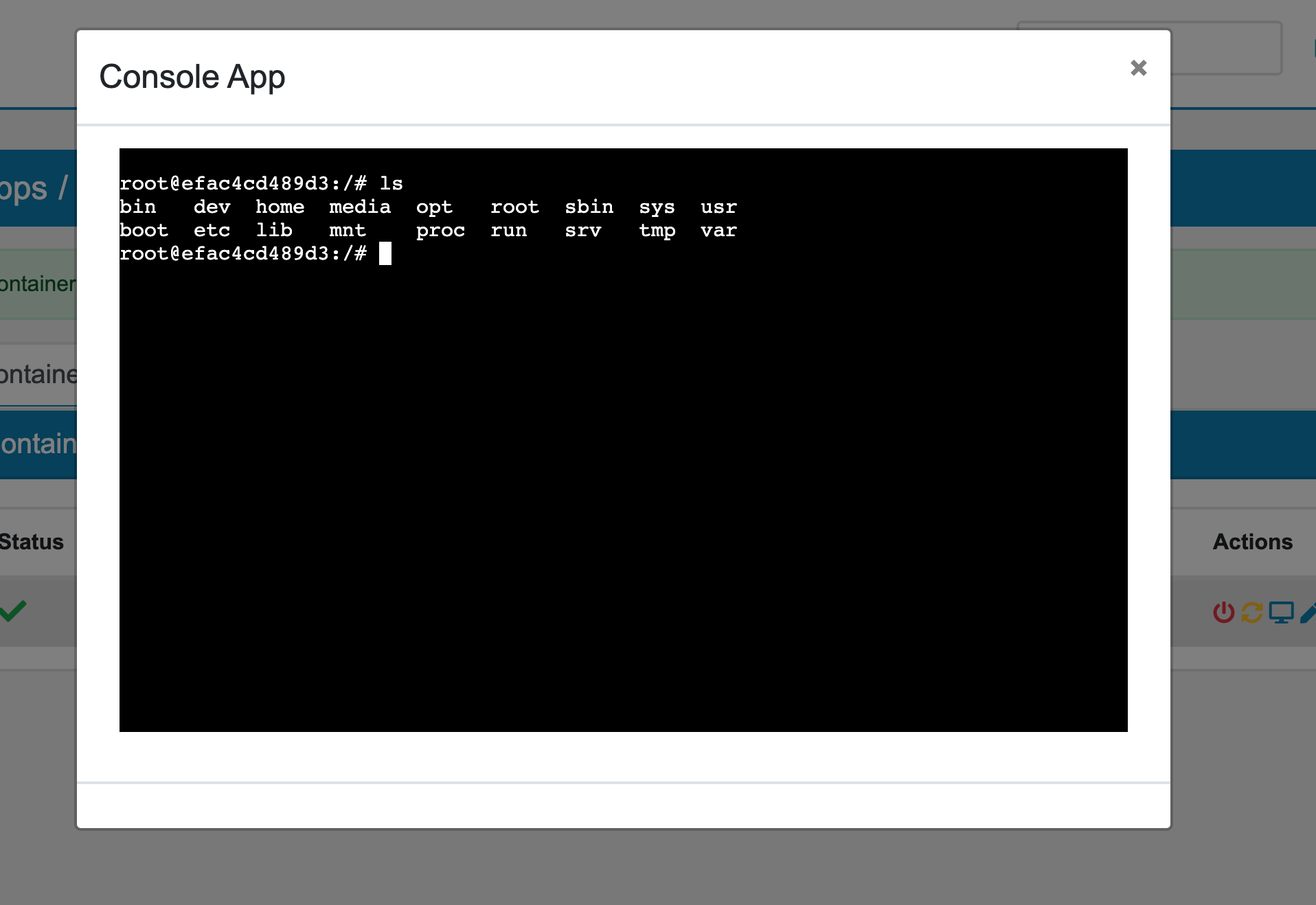
19.7.3. MySQL¶
If you want to install the MySQL Container on your VT AIR device it is best to use the console so you can also pass along a default user, database and password. A MySQL container can be useful to store permanent data of the addon NtoPNG for example. The following command will create a MySQL container with user, password and database ntopng:
Note
docker run –network brapp –name mysql-ntopng -e MYSQL_ROOT_PASSWORD=mysqlroot -e MYSQL_DATABASE=ntopng -e MYSQL_USER=ntopng -e MYSQL_PASSWORD=ntopng -d mysql:5.7-debian
The container can be viewed and managed in the Webinterface afterwards.