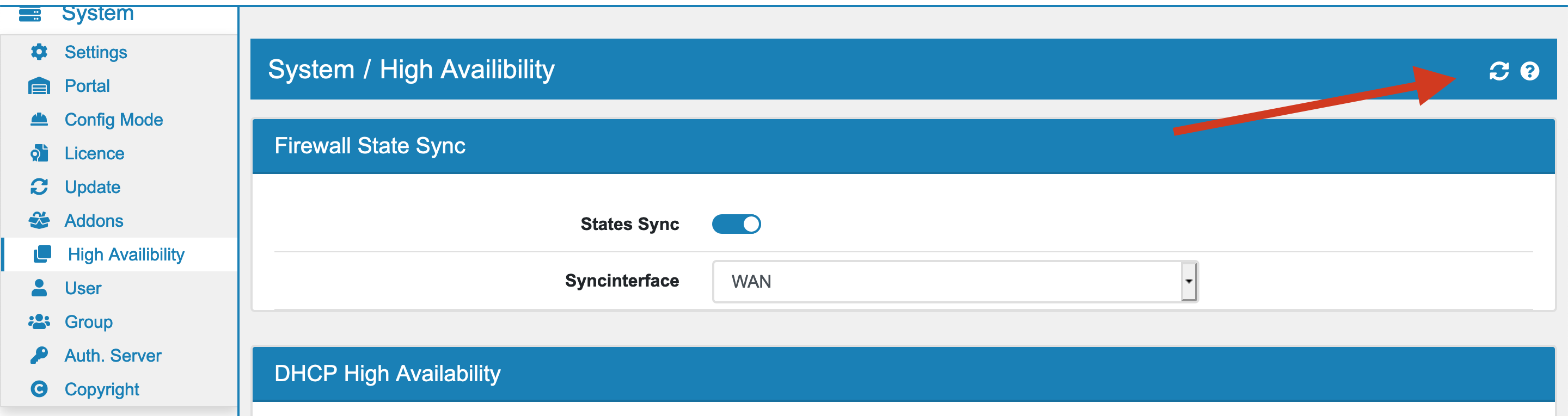20.2. Configuration Sync¶
You can find the High Availability Settings at System → High Availability.
It can be found starting with the Configuration Sync Box. You can enable or disable the entire sync.
Warning
The config sync only needs to be activated on the Master device. The Slave device will receive all settings from the Master. Do not attempt to enable the config sync from the Slave to the Master. The Master will transfer all settings to the Slave.
Master Device ID is a VT AIR device ID. If another VT AIR made an HASync to this VT AIR, its Device ID is saved here. This makes sure, that this VT AIR cannot make an HASync to that VT AIR and an endless loop will start.
Remote VT AIR is the URL of the VT AIR you want to sync to. It should be an URL on the syncinterface e.g. https://10.10.20.2. You will need to make sure to create a firewall rule on the sync interface to allow the access of the Webconsole. Also the API needs to be enabled, make sure to not disable it actively.
Username to login to the remote VT AIR. There is a default User for this called hasync which already has the hasync user permissions. The password is randomly generated on setup. You need to set one on the slave and master. Be aware that the initial sync will set the slaves user password to the masters hasync user. Make sure they are the same.
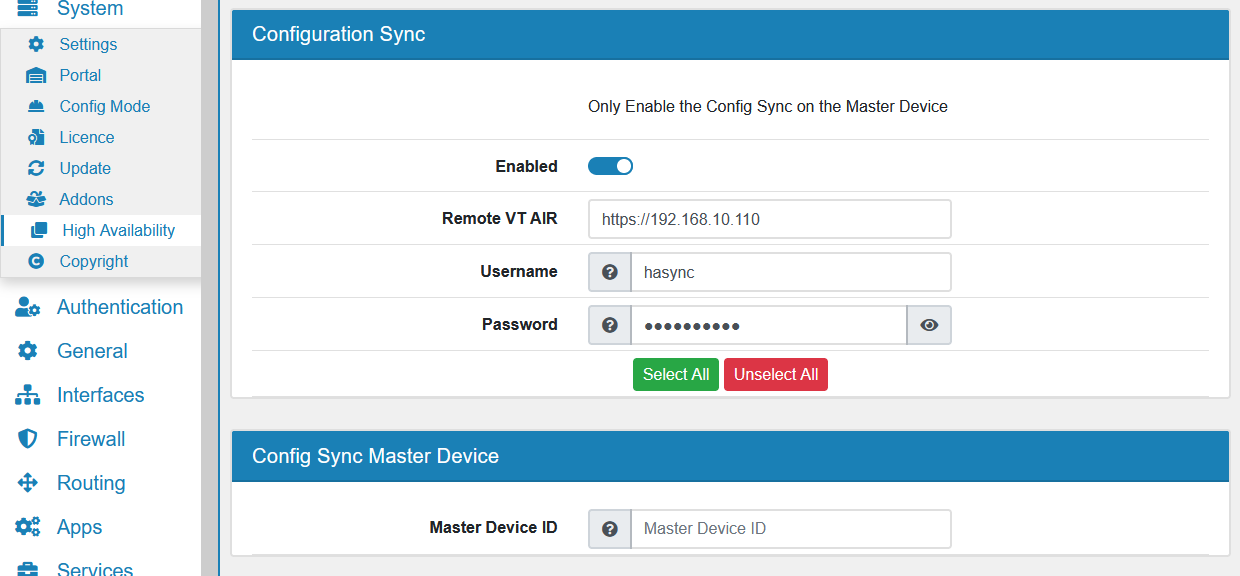
Password for the sync user.
You can also select or unselect all sync options with the appropriate button.
You have the option to enable the synchronization for the different systems. Be aware that if there are dependencies in the background, they will be synchronized even if the option is not set. For example firewall rules need QoS and RoutingTables.
- The synchronization is triggered everytime you save or change a setting. There are a few exceptions. The following categories are only synchronized when you apply their changes:
DHCP
Firewall and NAT
VirtualIP
The interfaces synchronization only works from one VT AIR to another if both are the identical VT AIR hardware model.
You can also trigger a manual synchronization on a page of a system where the sync is enabled in the upper right corner.