4.3. Device Management¶
You can manage, edit and remote control your devices under Devices. Your user needs to have the specific rights to do so though. Refer to User Management for more information.
4.3.1. Register Devices¶
On your VT AIR device go to System → Portal and click Connect next to Portal Connection.
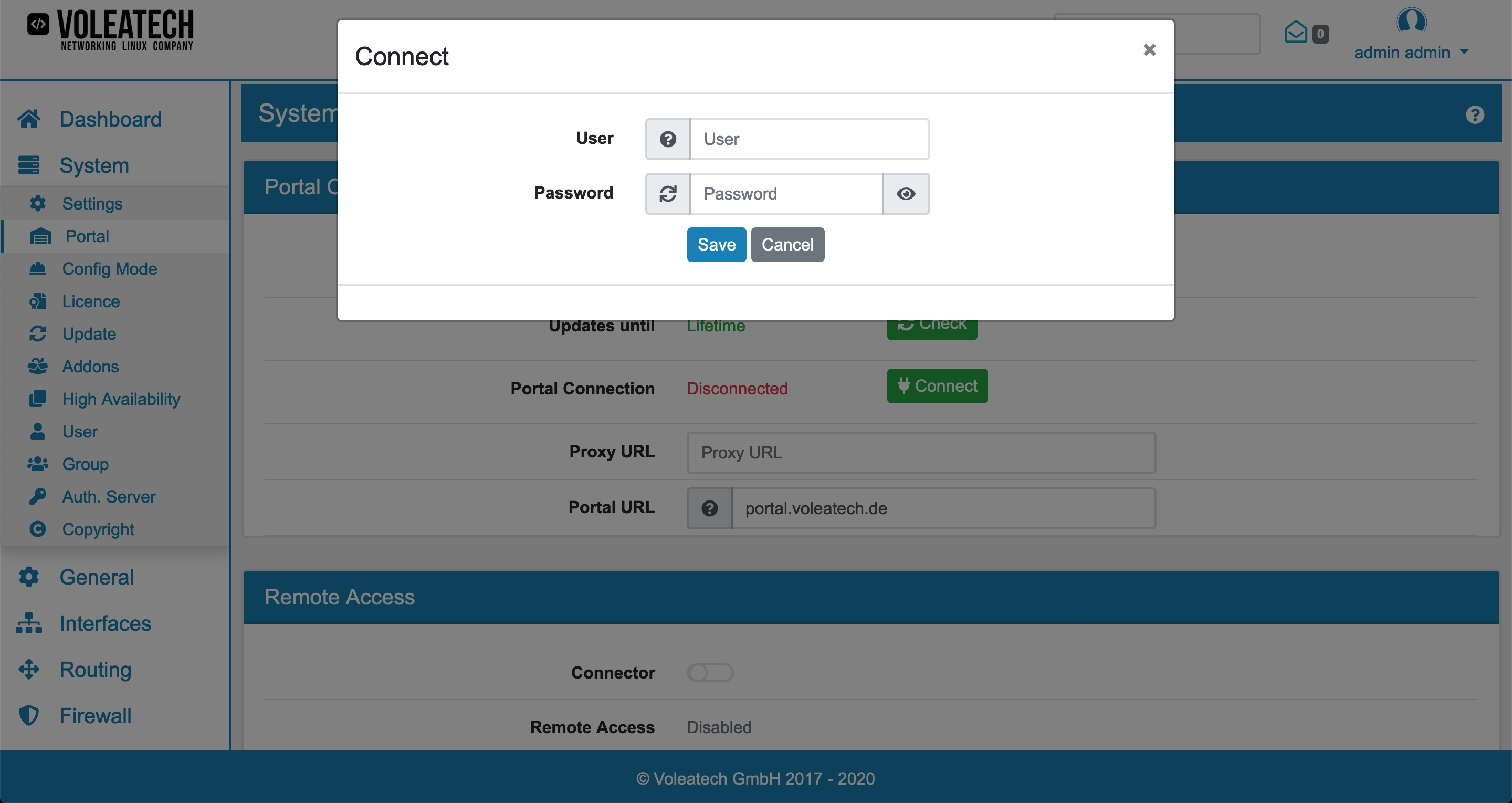
Enter your Portal credentials (must be an admin account) and click Save. Should the Portal be reachable through a proxy you can enter its URL under Proxy URL.
If you want to allow Remote Access on this device from the Portal you need to activate it here.
After successfully connecting to the Portal you can manage your backups through this page and through the Portal too.
Note
After connecting your device to the Portal you cannot delete it from the Portal even if you disconnect your device. By disconnecting your device you will loose the remote functionalities though. Please contact us if you need the device to be removed from your account through the Portal Support.
4.3.2. Manage Devices¶
In your Portal you should now see a new device under Devices. Depending on your settings you can see basic information like the serial number, the device model and how long you’ll receive updates for this device.
You can also give it a human readable Note so that you know which specific device you’re looking at. This is highly reccomended for setups with more than one device.
If you chose to activate Remote Access you can access the device’s web GUI, the remote console and you can also remote update the device’s software.
For further details see Remote Access.