16.15. Use Cases¶
16.15.1. Multi-Gateway Setup¶
If you have a setup where you have multiple internet connections from e.g. different ISPs, you can set up multiple Gateways for an Interface that switch automatically if one goes down.
To do so go to Routing -> Gateways. Here you can see an overview of all the Gateways that are already configured.
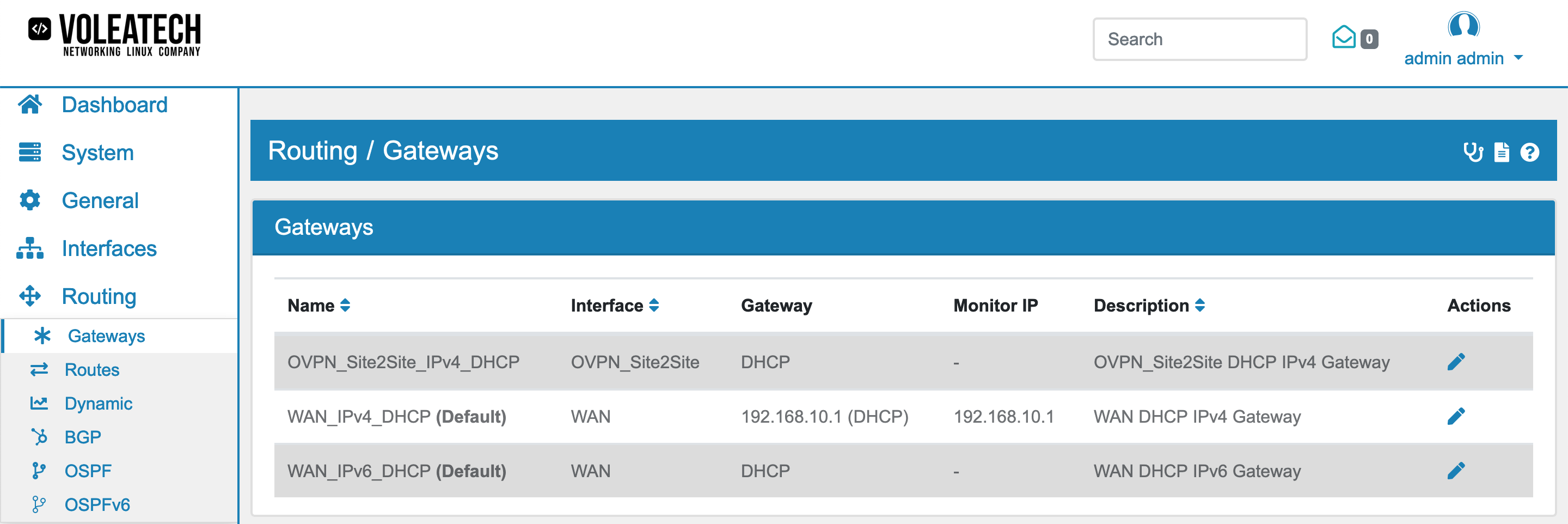
If you do not have your Gateways setup already, click Add to configure a new one. Enter your Gateway IP and enable Default Gateway if you want this one to be your primary Gateway.
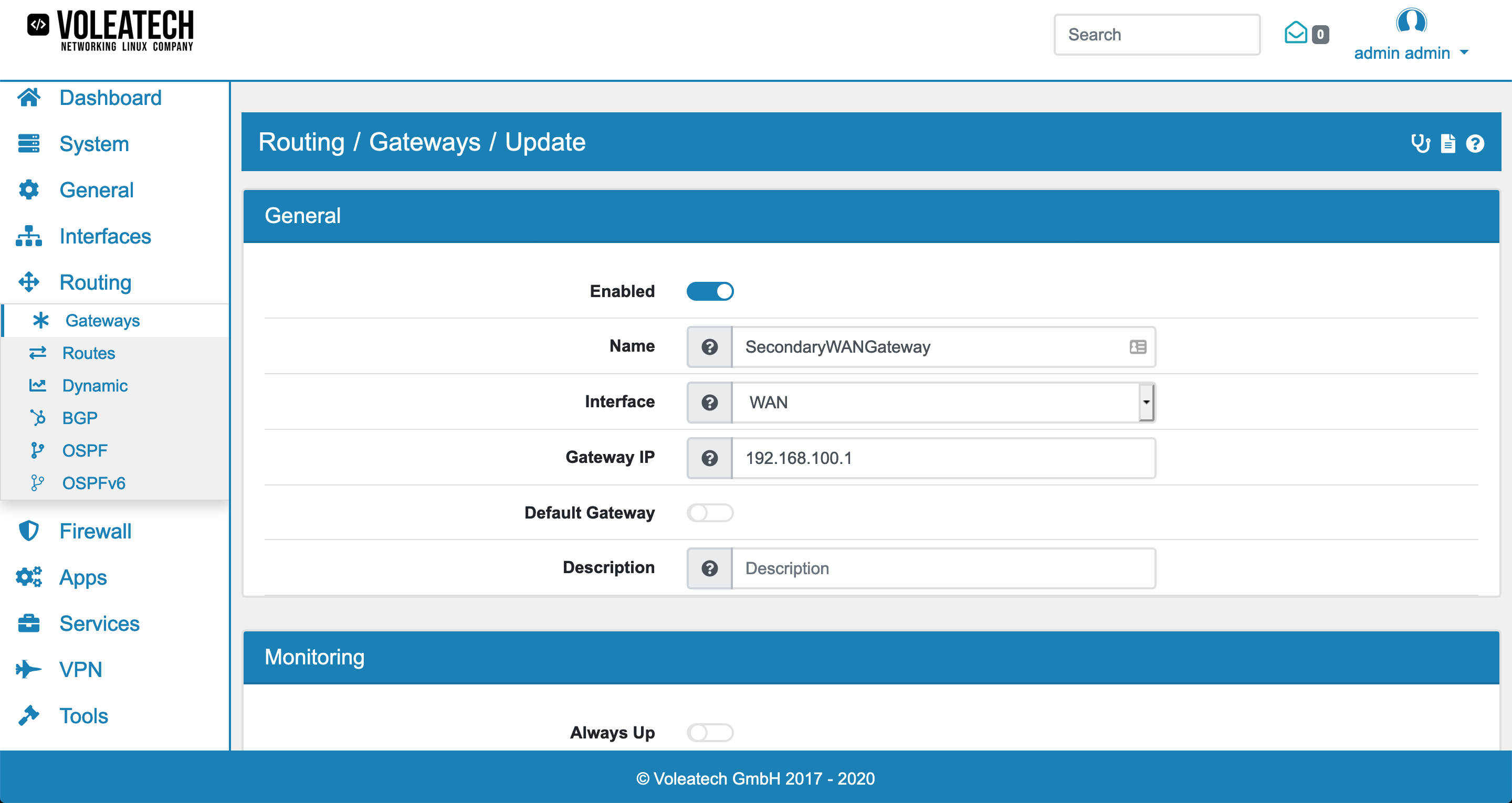
In the Monitoring section disable Always Up otherwise your VT AIR assumes that this Gateway is always operational and doesn’t switch if the Gateway goes down. The Monitoring IP address should be a website (like Google) that is basically guaranteed to be up all the time. This way the system is able to determine whether the route is acutally usable beyond your Gateway. You should use different IPs for each Gateway though.
The ranking of the Gateway is determined by its weight factor LB Weight. Lower numbers are higher in importance.
Should you run a High Availability setup and you wish to have different Gateways between the Master and Slave devices you can also enable Master HASync No Overwrite.
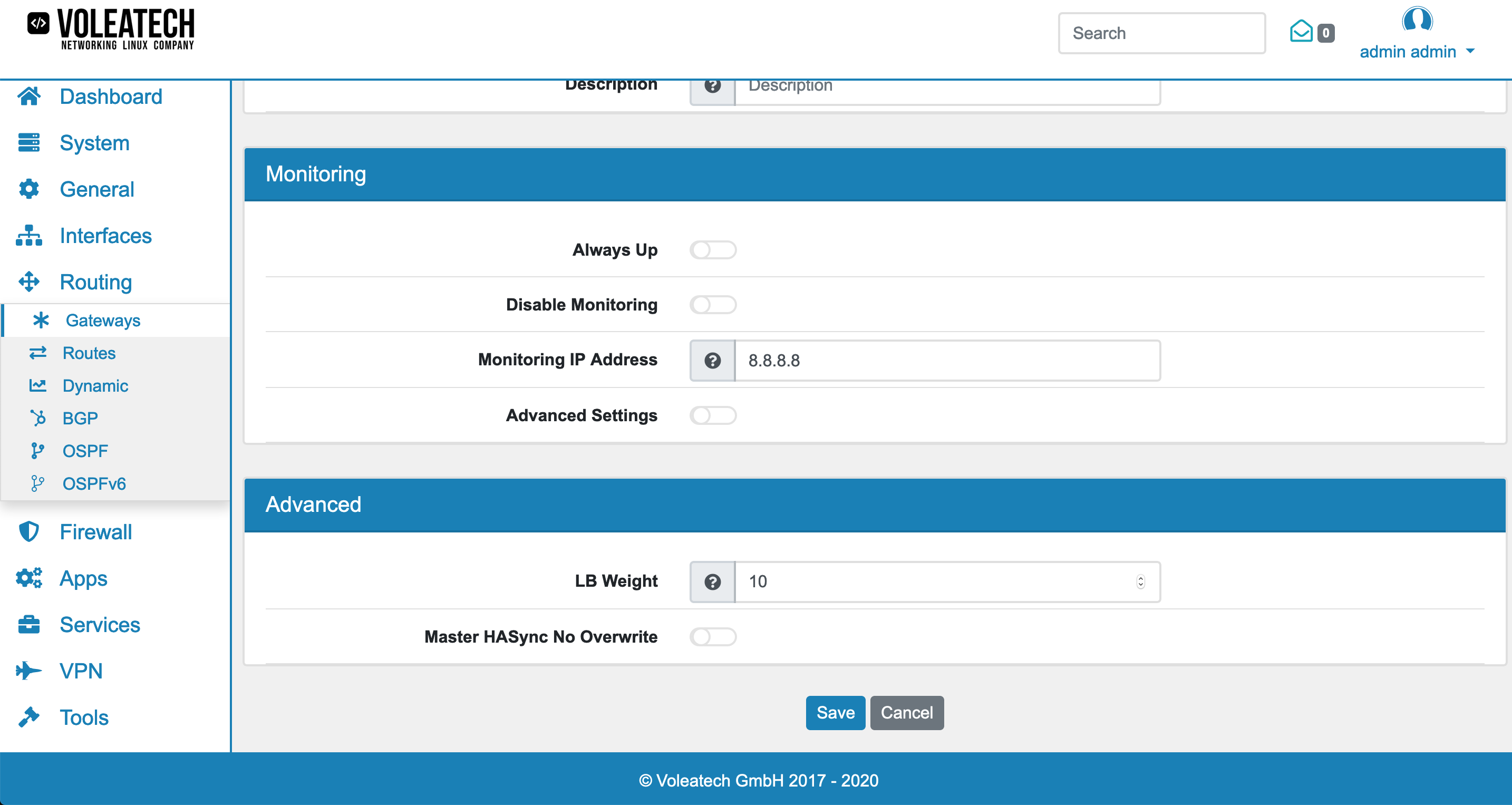
Click Save. Next go to your already existing default Gateway and disable Always Up and enter a Monitoring IP outside of your network.
Go to Routing -> Routes -> Routing Tables and click Edit on your Main table. Add your newly created gateway in the Gateway section and assign a priority (lower numbers represent higher priorities).

16.15.2. Policy Routing¶
Routing tables can be used to create complex yet easy to maintain configurations in your VT AIR. You can for example route traffic through your main ISP (while the connection is up) but route your VoIP phone service through your secondary ISP.
To configure a setup like this you need to create a gateway for each of your WAN connections. See Multi-Gateway Setup for further details.
Go to Routing → Routes → Routing Tables and click Add to create a new Routing table. Under Gateways add your secondary gateway but not your primary gateway if your VoIP traffic is only allowed to be routed through your secondary ISP’s connection. Click Save.
Go to Firewall → Rules → WAN and click Add. Configure a new Firewall Rule (Firewall Rules (Forward and Input)). Your new rule should contain a specific condition that acts as a switch between the different routing tables. If your phones have their own subnet for example select their subnet in the Source section. Your new rule should also be added to the Top.
In the Advanced Settings Panel you can select your new Routing table under Routing Table. Also consider activating the Routing Table Reverse Main option. Unlike your Main table your new table does not contain automatically created routes based on your interface configuration. So traffic might not have a route to flow in the reverse direction except you manually create a route in your new table or you force your VT AIR to use the Main table for the reverse direction (Routing Table Reverse Main option).