16.2. Routing Tables¶
You can find the Routing Tables at Routing → Routes in the tab Routing Tables.
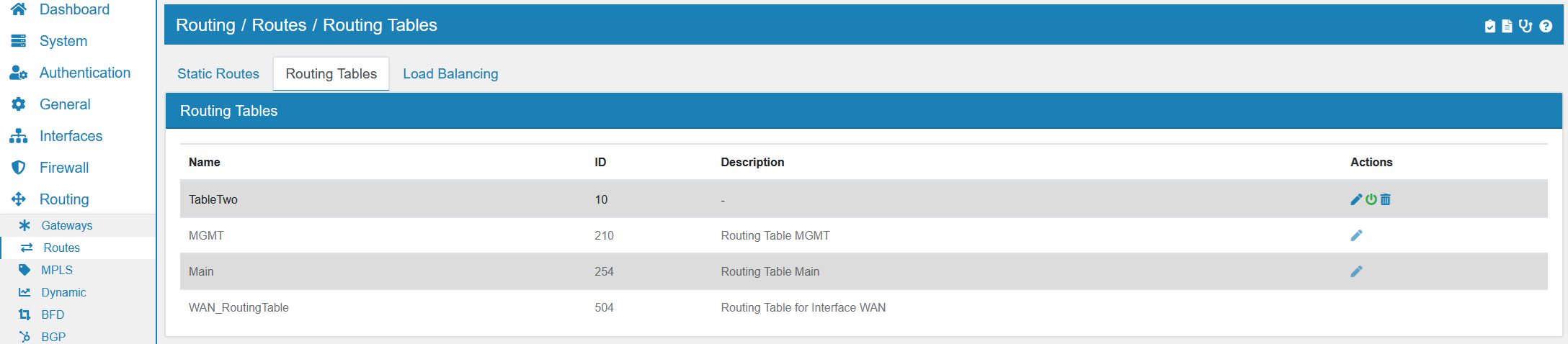
The Main table with the ID 254 is a built in route and can not be deleted. Each new routing table needs a unique name and ID.
You can assign static routes to one or multiple routing tables when creating and editing static routes. See the documentation at Routes.
Routing Tables are additive to the main routing table. They are queried before the main routing table if no match is found the main routing table is queried.
You can assign clients to a Routing Table through an Option in a Firewall Rule Firewall Rules (Forward and Input). Go to Advanced Settings and choose the Routing Table the matched clients should use.
When you created a routing table and edit it, you can link v4 and v6 gateways to the routing table. Each linked gateway has a priority between 1 and 100, where the lower the number the higher the priority.
The gateway with the highest priority will be created as default gateway in the system. If several gateways have the highest priority, they are treated as a multipath route and create a load balanced Internet connection. Be aware that the routing decision will only be made at the connection start and an open connection will never switch to a different Gateway. Please also check the DNS Troubleshooting for multipath Gateway scenarios.
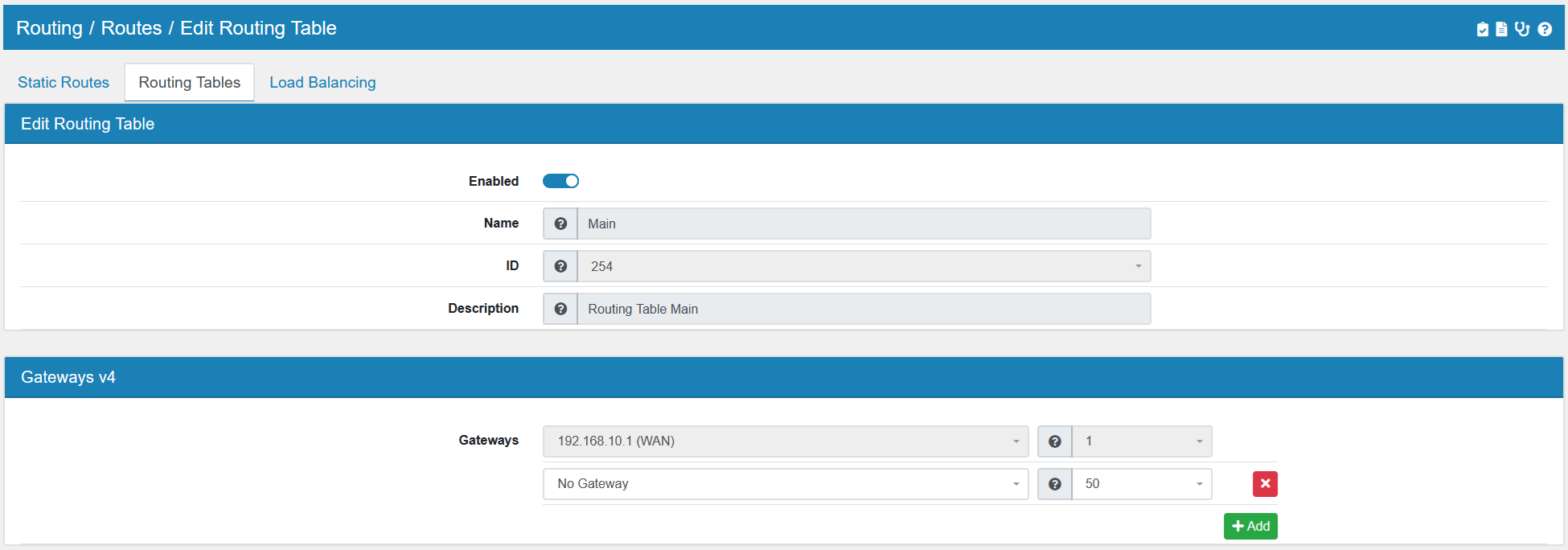

You can change the weight of the multipath routes in the Gateway itself at Gateway. For ECMP (Equal Cost Multipath Routing) you can set the weight equal for all gateways.
At the end of the edit screen the static routes which are linked to the selected routing table are listed.
Routing Tables can be used for Policy Routing in Firewall Rules.