22.9. Ping¶
You can find the Ping Tool at Tools → Ping.
The information is shown in real time in your browser.
With this tool you can test the reachability of a host. It will send messages from this system to the destination which will be echoed back if it’s reachable.
Enter the hostname or IP address of the destination and click on Ping to start. You can specify the IP Protocol, v4 or v6, the number of pings and which source address shall be used, which uses auto by default.
A successful result could look like this:
PING www.wikipedia.com (91.198.174.192) 56(84) bytes of data.
64 bytes from text-lb.esams.wikimedia.org (91.198.174.192): icmp_seq=1 ttl=56 time=27.9 ms
64 bytes from text-lb.esams.wikimedia.org (91.198.174.192): icmp_seq=2 ttl=56 time=30.6 ms
64 bytes from text-lb.esams.wikimedia.org (91.198.174.192): icmp_seq=3 ttl=56 time=24.4 ms
--- www.wikipedia.com ping statistics ---
3 packets transmitted, 3 received, 0% packet loss, time 2003ms
rtt min/avg/max/mdev = 24.441/27.682/30.699/2.566 ms
An unsuccesful result would look like this:
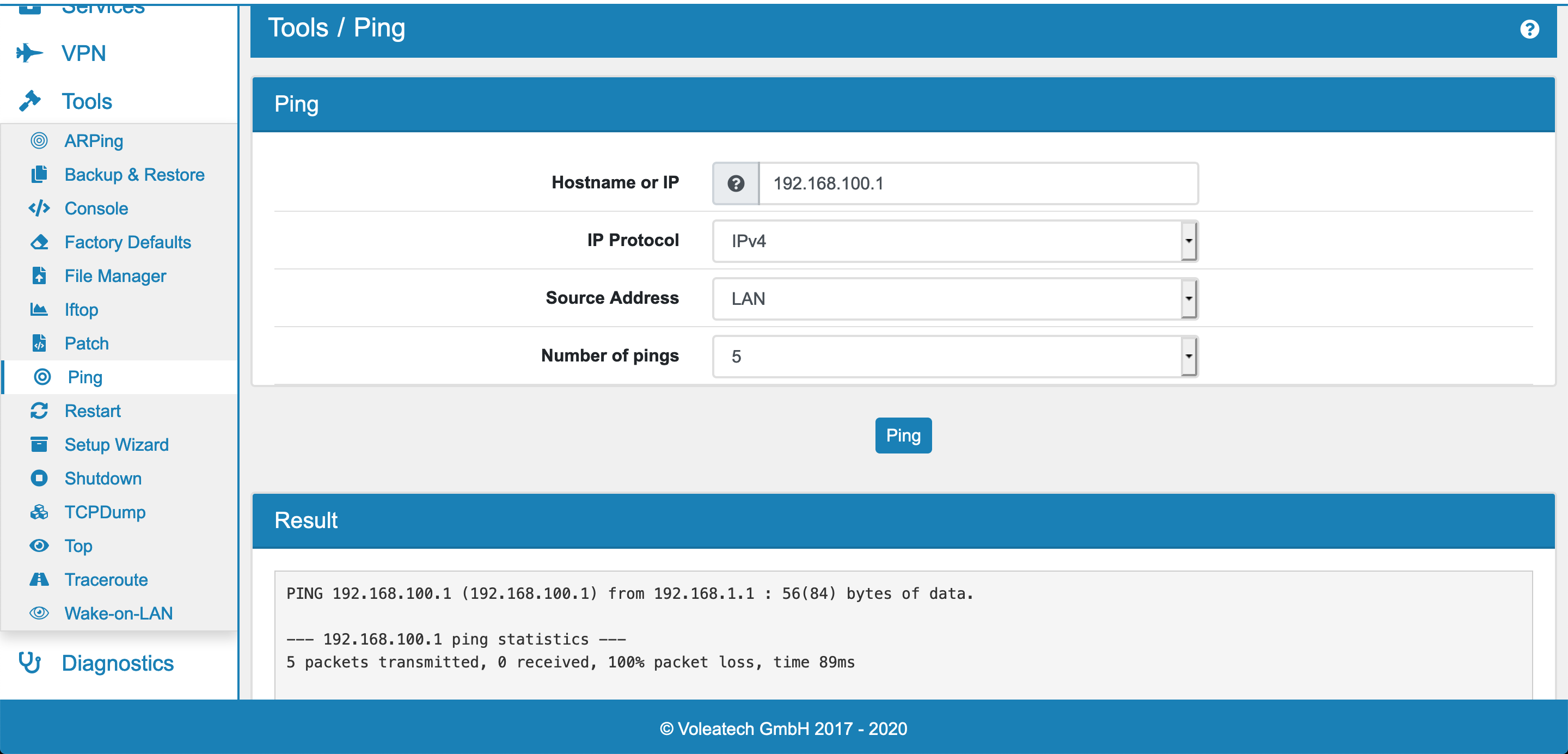
Ping helps you in determining the reachability of a specific host/IP address. If you have a new rule configured that is supposed to block a specific website for example you can test the reachability (and thus the effectiveness of your rule) with ping. There is no need to actually visit the website to confirm that a rule is operational.