10.12. SHDSL¶
You can find the SHDSL Settings at Interfaces → Assign → SHDSLs.
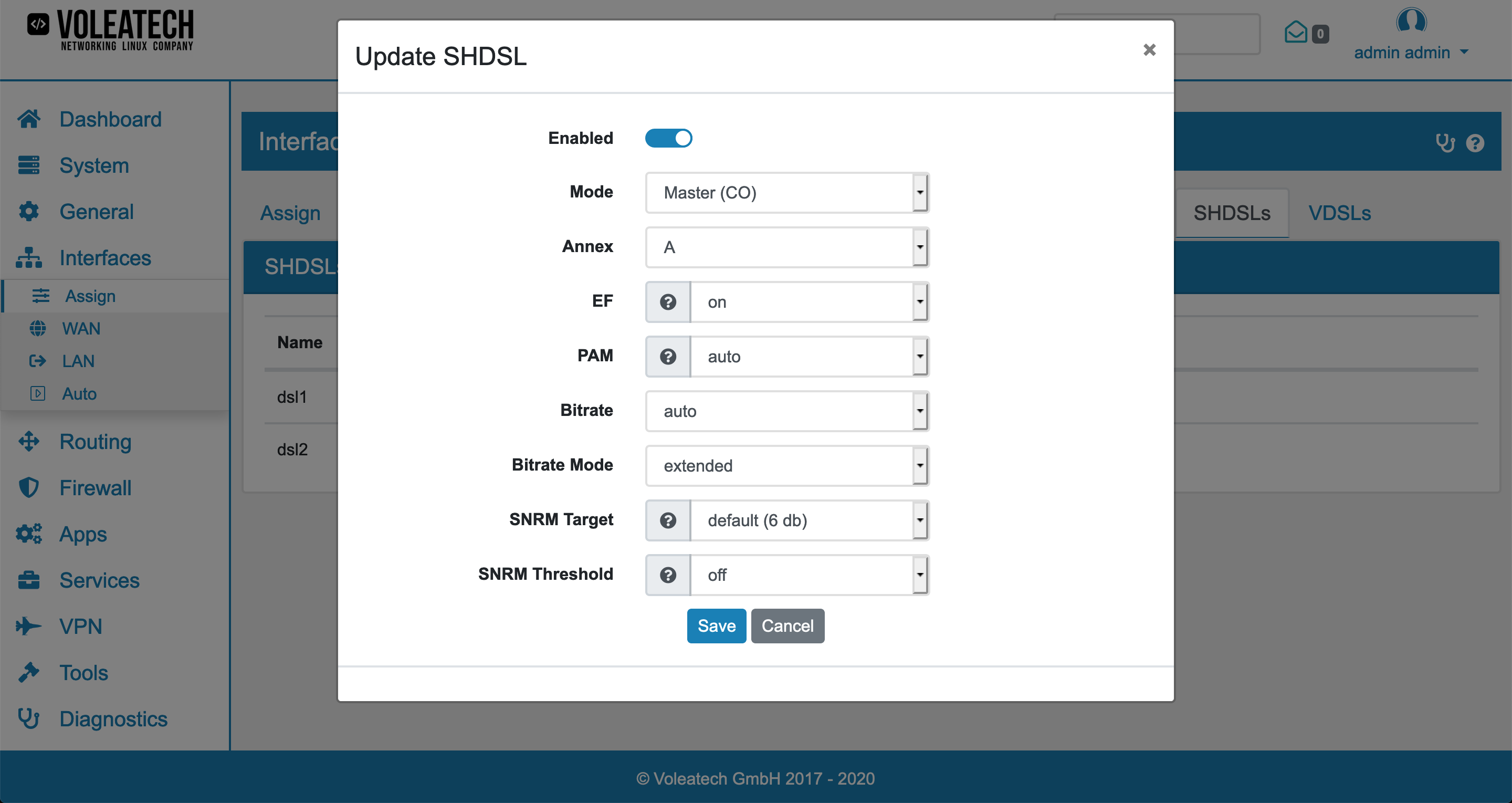
SHDSL stands for Symmetric Digital Subscriber Line and is responsible for the transmission of digital data over the copper wires of the telephone network. The following options can be changed:
Enabled to enable or disable the modem. It is highly recommended to disable the modem if it is not in use. The power consumption is much higher when the modem is searching for a connection.
Mode can be either Master (CO) or Slave (CPE).
Annex can be A or B.
EF Emergency Freeze can be on or off and is on by default. Emergency Freeze will stop data transmission and freeze the connection in order to prevent connection loss on bad signals.
PAM is the Pulse-amplitude modulation and auto by default.
Bitrate is auto by default.
Bitrate Mode is extended by default.
SNRM Target is the Signal-to-noise ratio Target and default by default.
SNRM Threshold is the Signal-to-noise ratio Threshhold and auto by default.
10.12.1. SHDSL Tuning¶
The SHDSL modem will try and find the right connection settings. If that takes longer than 5 minutes, you should go ahead and tune the parameters manually.
The Master (CO) determines the connection and you should start changing the settings on it.
PAM is influenced by the quality of your DSL cable. Bitrate is influenced by the lenght of your DSL cable.
Depending on your cable you should start tweaking one or both settings.
SNRM should be between 6 and 9db or for very harsh environments 12db. The SNRM threshhold gives an upper bound if the quality of the DSL line is not always the same. Brief fluctuations in signal quality are not neccessarily recognized.
To find the optimal speed you need to tune PAM and Bitrate if autodetect does not work. It is a 2 dimensional problem, where the amplitude (PAM) is the y axes and the speed (Bitrate) is the x axes of the wave that is used for the DSL signal.
Speed can be gained by a higher amnplitude (PAM) if the cable has a good quality or by speed (Bitrate) if the cable is not too long.
10.12.2. Bitrate Mode¶
The Bitrate Modes can have specific limitations:
g.shdsl.bis needs PAM 16 or PAM 32. PAM 16 does not support a bitrate higher than 4 Mbit/s. PAM 32 does not support a bitrate higher than 6 Mbit/s.
g.shdsl needs PAM 16. It also does not support a bitrate higher than 4 Mbit/s.
extended does not need a specific PAM or bitrate.
10.12.3. SHDSL Configuration¶
To configure a SHDSL connection on your VT AIR device follow these steps.
Go to Interfaces → Assign → SHDSLs and click Edit.
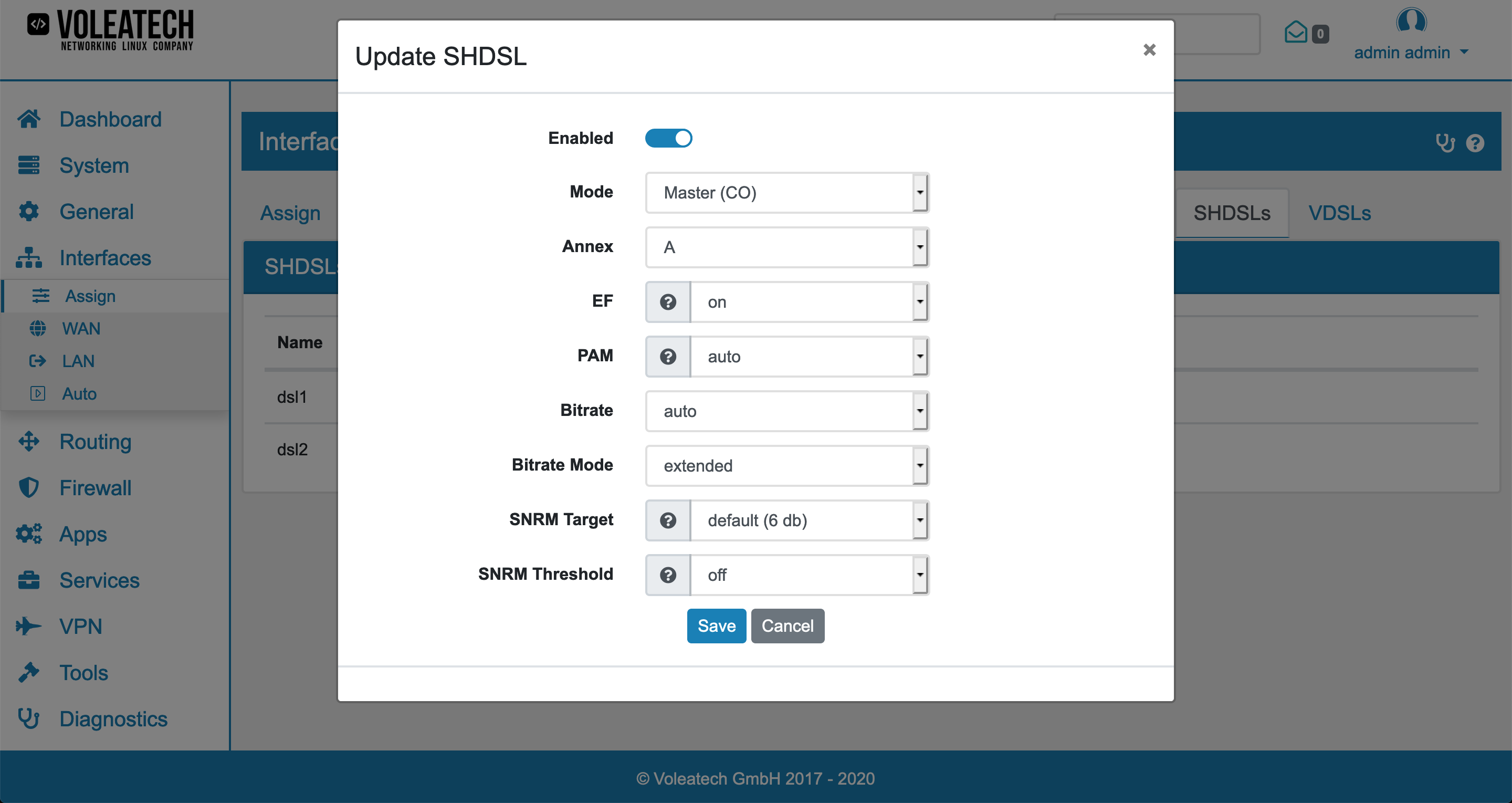
Depending on your configuration you’ll either find one or two SHDSL modems. Each modem can be configured individually. Since SHDSL connections are always point to point connections one device needs to be the Master (CO) and one device needs to be the Slave (CPE). The Master device determines all relevant connection parameters.
Start with the configuration of your Master device. You can start with the default settings and improve your connection if neccessary. First, set the desired Signal-to-Noise-Ratio (SNR). Reliable (but slower) connections have an SNR above 9dB while standard connections have an SNR around 6dB. For high-speed connections the SNR can be as low as 3dB. The Auto-Bitrate feature tests the highest available connection speed first and determines whether the SNR is sufficient. If not, it switches to the next lower speed setting and tries to make a connection again. This process can take up to 20min since each speed setting is tested for about a minute. This is also the case for already established connections. Should the signal quality drop, the device would lower the Bitrate one step and vice versa.
Should the Auto-Bitrate fail to make a connection you can still configure the connection parameters manually. Start with the modulation type (PAM). Smaller numbers stand for a less complex and therefore more reliable modulation. You can see the the current Signal-to-Noise-Ratio (SNR) under Diagnostics → SHDSLs.
You should also change the Bitrate setting to a manual speed in this case. Lower numbers stand for a slower connection speed. Find a good value pair of modulation type and bus speed that fits your SNR requirements.
Note
The SNRM is only measured for received data. In some cases (e.g. one lead of a cable being worse than the other) the achievable speeds can vary based on the direction you’re looking at. Should one direction be faster than the other but you need more speed on the slower cable, try switching the leads.
An advantage of setting your connection parameters manually is that you do not get connection outages due to the algorithm automatically changing connection speeds.
The Emergency Freeze (EF) feature keeps the current connection settings in case of short connection drops. This can be deactivated. The maximum drop time depends on the configured speed and can range from a few milliseconds to multiple seconds.
After you get a solid connection you can go to Interfaces → Assign and configure a new Interface based on your SHDSL modem.