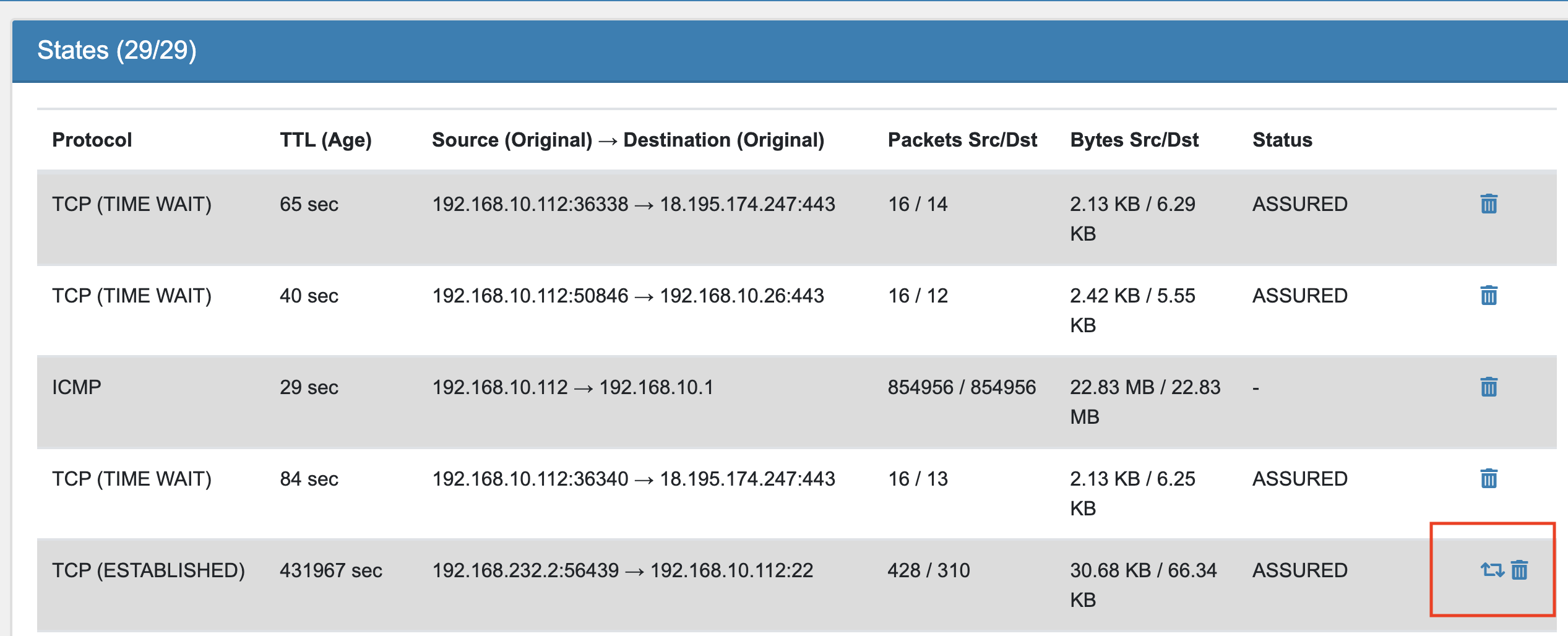21.40. States¶
You can find the States Diagnostics at Diagnostics → Firewall → States.
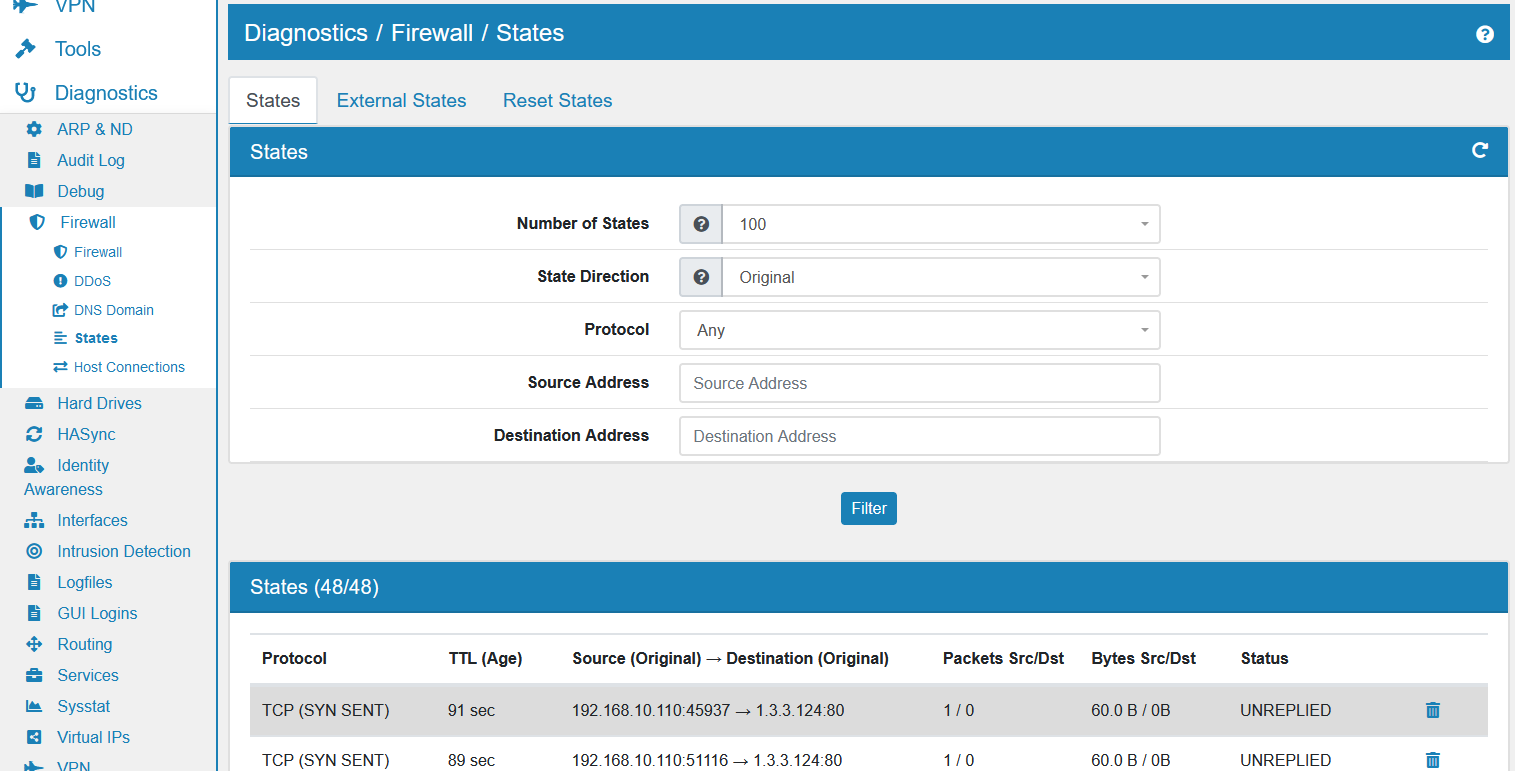
Here you can see all current network States. If you have States Sync of High Availibility enabled, you can also see the External States.
External States are the states that were synchronized from the other firewalls. They will stay in the External States status until the firewall assumes the Master role on all VIPs. The states will then be merged into the normal States.
Each entry shows which Protocol it uses, for example TCP, UDP or ICMP. The TTL is the Time to Live and limits the lifespan of the state. The Source and Destination column shows the IP address. If some kind of address translation was used, like NAT for example, the Original address is displayed in parenthesis.
You can see how many packets are processed within a state by Packets Src/Dst and Bytes Src/Dst. It allows you to see how many data are going through an open state.
Last but not least the Status. A button lets you also delete the network state from the system.
You can filter the states by port and ipaddress in the original or replt direction. By default the first 10.000 states are shown. You can select to show more states. Be aware, that it might take a long time to show all states if you have more than 100.000 state entries.
It’s also possible to Reset all States. This will break all open connections! They will have to be re-established, which can take some time. This may also cause the browser session to appear hung. In this case, please refresh the page to continue.
21.40.1. State Actions¶
Each state has actions connected to it on the right side of the state entry. You can always delete a state.
If a state can be associated with a firewall rule, you have the option to go to the rule directly via the rule symbol.