21.46. Virtual IPs¶
You can find the Virtual IPs Diagnostics at Diagnostics → Virtual IPs.
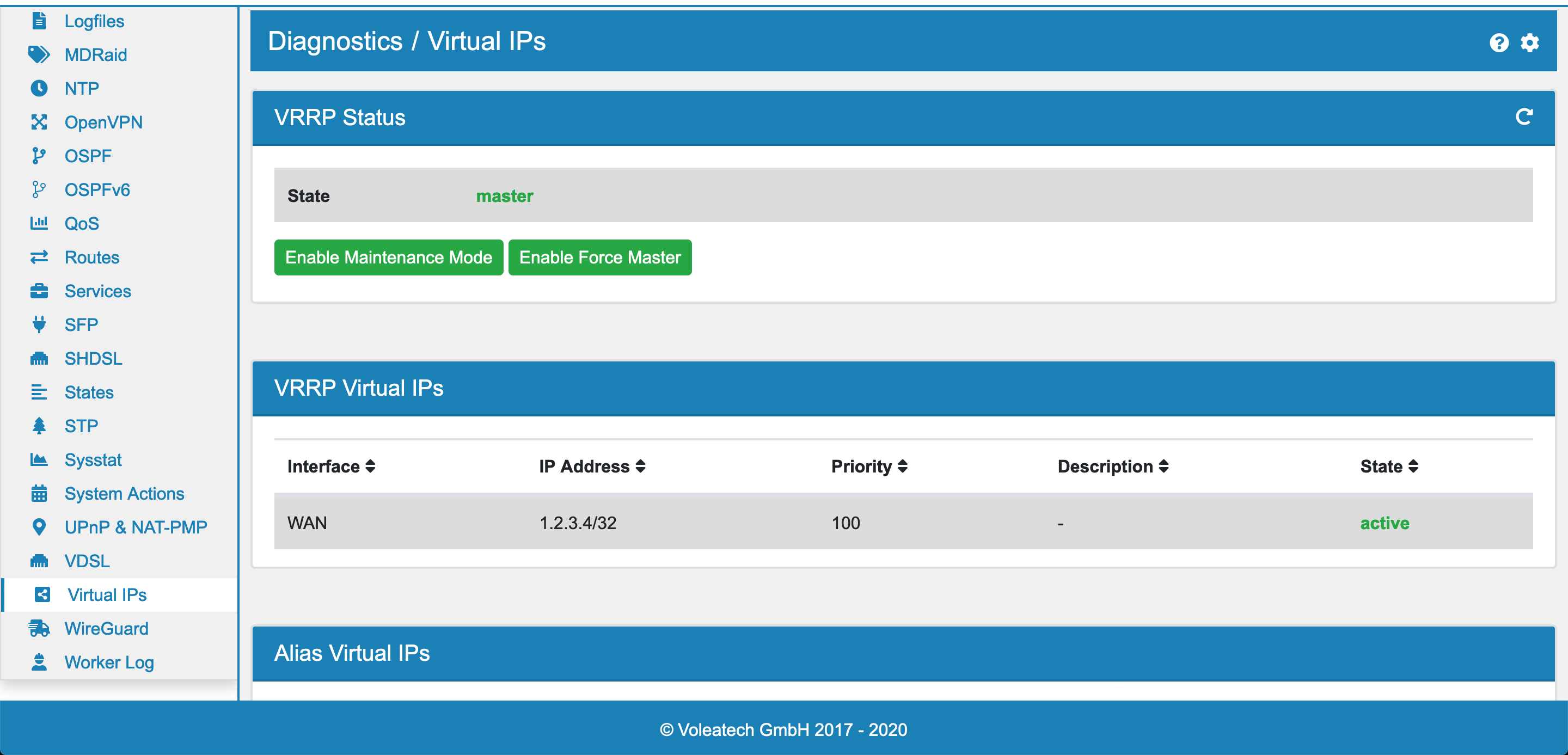
Here you can see the current settings and status of your Virtual IPs setup.
At the top the VRRP Status is displayed. There are two buttons, one to enable or disable Maintenance Mode and one to enable or disable Force Master. You can only have Maintenance Mode or Force Master enabled at any time.
You can also see the VRRP Virtual IPs and Alias Virtual IPs with their current system state.
To change your Virtual IPs setup please go to General → Virtual IPs and refer to the documentation at VRRP.
21.46.1. Maintenance Mode¶
If you activate the maintenance mode the VRRP ID of all IPs is set to 1, the lowest ID possible. In turn the VT AIR will become Slave if any other device is available in the network that also has the VRRP IPs configured. This though also means that the VT AIR will still be master if it is the ONLY device left that has the VRRP IPs configured.
The maintenance mode option will be persistent also after reboots until you turn it back off manually.
Use it to do maintenance on the VT AIR, test the High Availibility failover or do updates.
21.46.2. Force Master¶
If you activate the force master mode the VRRP ID of all IPs is set to 255, the highest ID possible. In turn the VT AIR will become Master if any other device is available in the network that also has the VRRP IPs configured.
The force master mode option will be persistent also after reboots until you turn it back off manually.
Use it to take over the Master role on the VT AIR, in case of emergencies or problems.